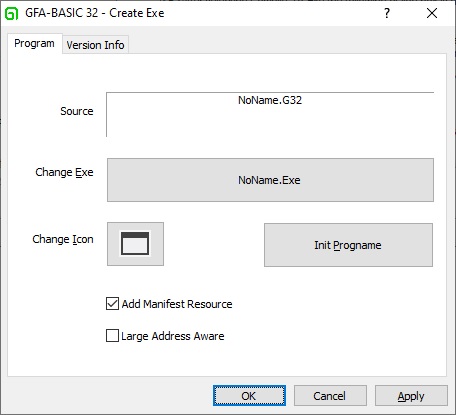
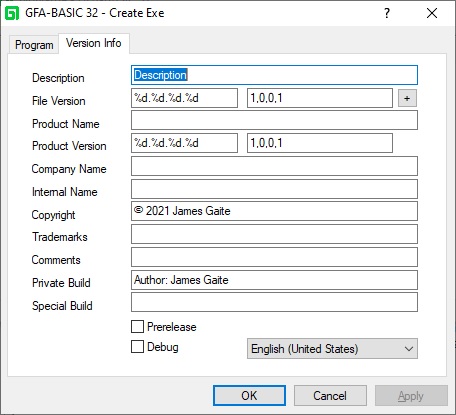
After selecting Compile To Exe the following dialog box is displayed. Depending on the type of the source code (normal program, a GLL, or a library) two or three tabs are showed.
After filling in the dialog box click OK to start compiling. In addition, the information provided in the dialog box is saved in the project file in memory. Now the project is extended with the compile information, so it must be saved again to make the compile information persistent.
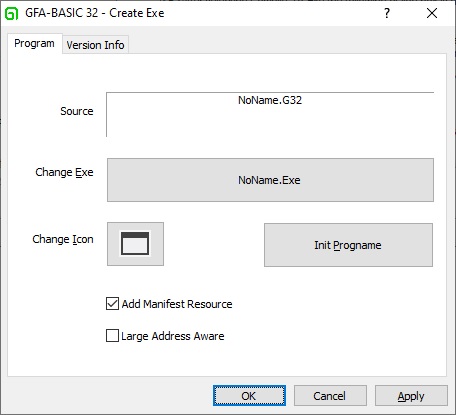
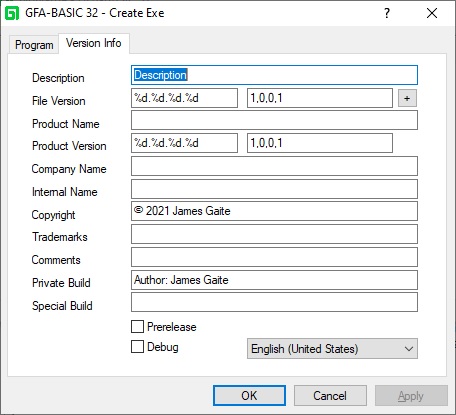
When compiling a normal program to a stand-alone executable this dialog box is displayed. This is a system property dialog box and shows the language of your Windows installation.
Source – Shows the name of the file currently loaded.
Change Exe – Shows the name of the stand-alone executable. To initialize the EXE name to the name of the source code file name, click the 'Init Progname' button. When you click the button displaying the EXE's name a file selection dialog box pops up which you can use the provide a different name.
Change Icon – Each EXE must contain an icon used to show with the file name in the Explorer.
Init Progname - Initializes the EXE name to the name of the source code file name.
Add Manifest Resource - This Manifest Resource allows the most up to date Common Control (OCX) objects to be used; if unselected, the Common Controls revert to Windows 98 format. If the Manifest Resource is included, some properties of some OCX objects become inoperative (e.g. ForeColor for Buttons).
Large Address Aware - If selected, this allows the compiled program to use up to 4GB of RAM. See $LargeAddressAware for more details.
Note – In case of compiling a GLL or LG32 library, you can still use the Program tab. The project can still be compiled to an EXE even if it is an editor extension or library. In case of an extension all Gfa_ statements are ignored. It is possible to create a project that combines the functionality of a program and a GLL. For instance, a program might contain the logic to search for text in files. The project might then contain an interface to start the search from within a normal program. Additionally, the program may contain a GLL interface (keyboard shortcut or menu event) that starts the search logic as an editor extension.
In the 'Version Info' tab don't forget to press the small button with + to increment the file version number once a day.
To obtain help on the Version Info tab elements use the What's This Help button [?] in the title of the box.
{Created by Sjouke Hamstra; Last updated: 18/09/2021 by James Gaite}