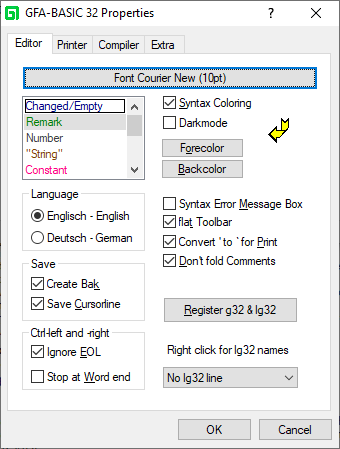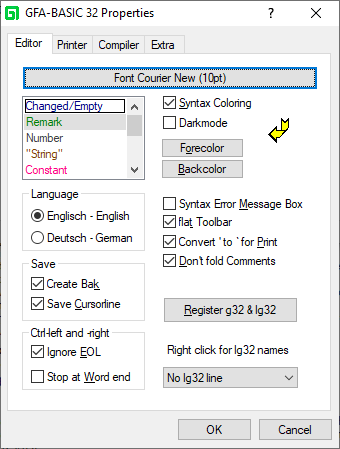The IDE Properties
The properties window is real system Properties Dialog box and thus the window text is displayed in your language (here Dutch).
The dialog box displays three or more tabs, depending on the version you own. The Editor tab allows you to set code editor options, the Printer tab provides settings for printing a code listing, and the Compiler tab is used to set compiler options.
The Editor Tab
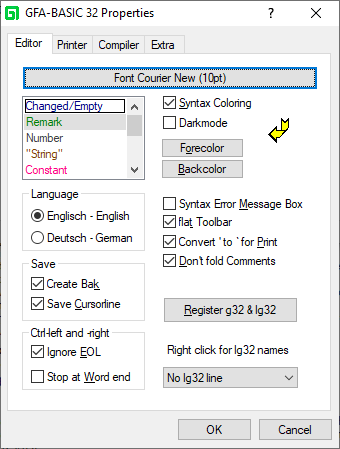
Syntax Formatting
The top elements in the Editor Tab all affect the display of the syntax in the Code Editor.
- The long button at the top decribes the current font attributes of the text - clicking this opens up a Font Select window allowing you to change the appearance to suit your taste.
- Syntax Coloring - If left unticked, the syntax in the Code Editor is displayed in black; if ticked, then elements of the syntax are differentiated from one another by their font colour. The listbox to the left of this check box contains all the categories of syntax and shows their current respective colours. These can be edited by selecting one of the elements in the listbox then clicking on either the Forecolor or Backcolor buttons to the right, depending upon which aspect you wish to change; a pop-up box of different colours is then displayed from which a new colour can be selected.
- Darkmode - This enables Dark Mode in the IDE editor window.
IDE Language
Below the Syntax Coloring you are given the option to change the Language in which elements of the IDE and messages are displayed. Currently the only two options are English and German - English is the default UNLESS German is the default UI.
Save Options
In the Save frame are two options to alter IDE behaviour when a file is saved:
- Create Bak - When the option is selected the old version of the file isn't deleted when you save a program file. The existing file will be renamed (the extension. "bak") before the file is saved. An already existing .bak file will be deleted first.
- Save Cursorline – When selected the cursor position is stored in the file when it is saved.
Ctrl-Left and -Right
Using Ctrl with the left and right directional arrows allows quick movement through a line a code. The default behaviour is for the cursor to be moved in the direction of the arrow used, skipping to the beginning of the next/preceding word until the end of the line is reached when you can move no further. Included in this section of the Editor Properties are two options to alter this behaviour as follows:
- Ignore EOL - When selected the cursor doesn't stop at the end of a line.
- Stop at word end - When selected the cursor also stops at the end of a word not the beginning of the next (or preceding).
Miscellaneous Options
Along the right of the box below the Syntax Coloring buttons are six miscellaneous options which affect the Editor in the following ways:
- Syntax error Message Box - When selected a Syntax Error Message Box is displayed when a code line contains a syntax error. The code must be repaired before the line can be left. The cursor is placed at the character that causes the error. When not selected a line can be left even when it contains syntax errors. The code line is then displayed using the error foreground color. Afterwards a line with a syntax error can be located by pressing (Shift+) F4.
- Flat Toolbar - Makes the toolbar flat - in previous version sof Windows, the toolbar buttons would appear raised if this option was de-selected; however, the only difference made in Windows 10 is that the dividing lines between the different button groups disappear.
- Convert ' to ` for Print - When selected in a code statement starting with the command Print the ' (comment) character is converted to a ` (a space character). When not selected the ' character is interpreted as a comment.
- Don't fold Comments - This option prevents that comment lines at the end of a procedure are folded with the subroutine. Lines, with ' or / at the start of a line, immediately before the start of the next subroutine, are then not folded. They remain visible between the folded procedures. These comment lines are then used to optically separate subroutines.
- Register g32 & lg32 - Registers the document types .g32 and .lg32 for the currently running GFA-BASIC 32 IDE instance. Icons for g32 and lg32 file types are registered that are displayed in front of GFA-BASIC 32 files.
Windows provides file associations so that an application can register the type of documents it supports. The benefit of doing this is that it allows the user to double-click or select a document in the Explorer to edit it. Registering the file associations is one step procedure performed by the user; GFA-BASIC 32 doesn't register the document types itself.
- Right click for Lg32 names - Shows the name of the LG32 filename when an imported name is clicked with the right Mouse button (in the editor). The name of the lg32 file can be displayed above or below the imported name.
See Also
Printer Tab, Compiler Tab, The Extra Tab
{Created by Sjouke Hamstra; Last updated: 01/12/2021 by James Gaite}