10.3 Using JOptionPane
There are basically two ways to use
JOptionPane. The
simplest, demonstrated by the example at the beginning of this
section, is to invoke one of the many static methods of the class.
These methods all result in a JDialog or
JInternalFrame being displayed immediately for the
user. The methods return when the user clicks one of the buttons in
the dialog.
The other way to use JOptionPane is to instantiate
it using one of the many constructors and then call
createDialog( ) or createInternalFrame( ). These methods give you access to the
JDialog or JInternalFrame and
allow you to control when and where they are displayed. In most
cases, the static methods will do everything you need. As with
JDialog constructors, the static methods can
(since 1.4) potentially throw a HeadlessException
if the graphics environment is operating in a
"headless" mode, meaning that there
is no display, keyboard, or mouse.
It's worth noting that
JOptionPane extends JComponent.
When you instantiate JOptionPane, you actually
have a perfectly usable component, laid out with the structure we
described earlier. If you wanted to, you could display the component
directly, but it typically makes sense to use it only in a dialog or
internal frame.
 |
All of the methods in JOptionPane that result in
the creation of a JDialog create modal dialogs,
but the methods that display JInternalFrames do
not enforce modality. When the internal frame dialog is displayed,
the other windows in your application can still receive focus.
Typically, you will create
modal
dialogs. The situations in which you might use internal frames are
discussed in the preceding chapter. See Section 10.7 later in this chapter for
more information about working with dialogs as internal frames.
|
|
10.3.1 Events
JOptionPane fires a
PropertyChangeEvent any time one of the bound
properties listed in Table 10-6 changes value. This
is the mechanism used to communicate changes from the
JOptionPane to the
JOptionPaneUI, as well to the anonymous inner
class listeners JOptionPane creates to close the
dialog when the value or
inputValue property is set by the L&F.
10.3.2 Constants
Tables Table 10-3 through Table 10-6 list the many constants defined in this class.
They fall into four general categories:
- Message types
-
Used to specify what type of message is being displayed
- Option types
-
Used to specify what options the user should be given
- Options
-
Used to specify which option the user selected
- Properties
-
Contains the string names of the pane's bound
properties
Table 10-3. JOptionPane constants for specifying the desired message type
|
ERROR_MESSAGE
|
int
|
Used for error messages
|
|
INFORMATION_MESSAGE
|
int
|
Used for informational messages
|
|
PLAIN_MESSAGE
|
int
|
Used for arbitrary messages
|
|
QUESTION_MESSAGE
|
int
|
Used for question dialogs
|
|
WARNING_MESSAGE
|
int
|
Used for warning messages
|
Table 10-4. JOptionPane constants for specifying the user's options
|
DEFAULT_OPTION
|
int
|
OK button
|
|
OK_CANCEL_OPTION
|
int
|
OK and Cancel buttons
|
|
YES_NO_CANCEL_OPTION
|
int
|
Yes, No, and Cancel buttons
|
|
YES_NO_OPTION
|
int
|
Yes and No buttons
|
Table 10-5. JOptionPane selected option (and other "value") constants
|
CANCEL_OPTION
|
int
|
Cancel button pressed
|
|
CLOSED_OPTION
|
int
|
No button pressed, e.g., when the window is closed
|
|
NO_OPTION
|
int
|
No button pressed
|
|
OK_OPTION
|
int
|
OK button pressed
|
|
YES_OPTION
|
int
|
Yes button pressed
|
|
UNINITIALIZED_VALUE
|
Object
|
Value indicating that no value has been set for the pane
|
Table 10-6. JOptionPane bound property name constants
|
ICON_PROPERTY
|
String
|
Displayed icon
|
|
INITIAL_SELECTION_VALUE_PROPERTY
|
String
|
Initially selected value
|
|
INITIAL_VALUE_PROPERTY
|
String
|
Initially focused button
|
|
INPUT_VALUE_PROPERTY
|
String
|
Value entered by the user
|
|
MESSAGE_PROPERTY
|
String
|
Message displayed to the user
|
|
MESSAGE_TYPE_PROPERTY
|
String
|
Type of message displayed
|
|
OPTION_TYPE_PROPERTY
|
String
|
Type of options provided
|
|
OPTIONS_PROPERTY
|
String
|
List of nondefault options provided
|
|
SELECTION_VALUES_PROPERTY
|
String
|
Selection values available to user
|
|
VALUE_PROPERTY
|
String
|
Option selected by user
|
|
WANTS_INPUT_PROPERTY
|
String
|
Whether pane requires input
|
10.3.3 Four Dialog Types
JOptionPane provides
static methods for creating four types of dialogs (see Table 10-7 and the examples that follow). Each of these types can be
automatically enclosed in either a JDialog or a
JInternalFrame. The four types are:
- Input Dialog
-
Provides some way (typically a JTextField,
JComboBox, or JList) for the
user to enter data. Always includes two buttons: OK and Cancel.
- Confirm Dialog
-
Asks a user
to confirm some information. Includes buttons such as Yes, No, OK,
and Cancel.
- Message Dialog
-
Displays
information to the user. Includes a single OK button.
- Option Dialog
-
Displays
arbitrary data to the user. May contain any set of buttons for the
user to choose from.
The first three types are somewhat restrictive, making it easy to
create the most common types of dialogs. Option Dialog is more
flexible, giving you complete control. Also, keep in mind that you
can use the constructors to instantiate
JOptionPane objects directly. These objects will
then be Option Dialogs, again allowing you complete control.
10.3.4 Constructors
- public JOptionPane( )
- public JOptionPane(Object message)
- public JOptionPane(Object message, int messageType)
- public JOptionPane(Object message, int messageType, int optionType)
- public JOptionPane(Object message, int messageType, int optionType, Icon icon)
- public JOptionPane(Object message, int messageType, int optionType, Icon icon, Object[] options)
- public JOptionPane(Object message, int messageType, int optionType, Icon icon, Object[] options, Object initialValue)
-
These constructors allow JOptionPanes to be
created and held over time (unlike the static methods listed below,
which create panes that are used only once).
10.3.5 Static Dialog Display Methods
There are more static "show"
methods (used to create and display
JDialog and JInternalFrame
objects that contain JOptionPanes) than can be
listed here; chances are good that there is a variant that does what
you want with the parameters you have available. The authoritative
list is in the JOptionPane
Javadoc, and a summary is presented in Table 10-7.
10.3.6 Dialog Creation Method Parameters
Table 10-7 summarizes the parameter types, names, and
default values for JOptionPane's
constructors and static dialog creation methods. The parameters are
listed (top to bottom) in the order they occur in the methods.
Parameters that do not apply to a given column are left blank. In the
rest of this section, we'll explain how each of
these parameters affects the dialog's display. After
that, we'll show some examples of dialogs and
internal frames created using specific JOptionPane
methods and constructors.
- Component parentComponent
-
For JDialogs,
this is the dialog's parent. The dialog
is centered on this component when it is displayed. For
JInternalFrames, this parameter is used to find a
container for the frame. If parentComponent is a
JDesktopPane, the internal frame is added to its
MODAL_LAYER. Otherwise, an attempt is made to see
if parentComponent is contained (possibly
recursively) by a JDesktopPane. If
so, the frame is added to the containing desktop's
MODAL_LAYER.
If neither of these apply, the
parentComponent's parent (if it
has no parent, a RuntimeException is thrown) is
used as the container, and the frame is added with
BorderLayout.CENTER constraints.
This last option, while supported, rarely gives you what
you're looking for. Since the dialog is added with
BorderLayout constraints, your
parentComponent's parent should
be using a BorderLayout, or you may have various
problems (e.g., GridBagLayout throws an exception
if you add a component with constraints, other than a
GridBagConstraints object). Even if you have a
container with a BorderLayout, remember that the
dialog fills the entire center of the container causing it to be
resized as necessary, possibly to an unusable size. All of this leads
to a simple rule: to make your life easier, create only internal
dialogs within JDesktopPanes. See the example at
the end of the chapter to see how to do this when
you're not already using a
JDesktopPane in your interface.
Table 10-7. JOptionPane constructor/dialog creation method parameters, defaults, and return types
|
Component
|
parentComponent
|
|
null
|
Required
|
Required
|
Required
|
|
Object
|
message
|
"JOptionPane Message"
|
Required
|
Required
|
Required
|
Required
|
|
String
|
title
|
|
"Input"
|
"Select an Option"
|
"Message"
|
Required
|
|
int
|
optionType
|
PLAIN_MESSAGE
|
|
YES_NO_CANCEL_OPTION
|
|
Required
|
|
int
|
messageType
|
DEFAULT_OPTION
|
QUESTION_MESSAGE
|
QUESTION_MESSAGE
|
INFORMATION_MESSAGE
|
Required
|
|
Icon
|
icon
|
null
|
null
|
null
|
null
|
Required
|
|
Object[]
|
selectionValues
|
|
null
|
|
|
|
|
Object
|
initialSelectionValue
|
|
null
|
|
|
|
|
Object[]
|
options
|
null
|
|
|
|
Required
|
|
Object
|
initialValue
|
null
|
|
|
|
Required
|
|
Return type
|
|
|
String/Object
|
int
|
void
|
int
|
parentComponent is allowed to be
null, in which case a default
Frame is used. This Frame is
returned by the static method getRootFrame, and
the default can be changed by calling the static method
setRootFrame.
- Object message
-
This is the
message
that will be displayed in the dialog. Typically, it is a simple
String object. However, the methods allow this to
be any arbitrary object. It's up to the L&F to
determine how to handle other objects. Typically (for the Swing
L&Fs), if the message is a Component, it is
displayed as is. If it is an Icon, it is wrapped
in a JLabel and displayed. If
message is an Object[], the
elements of the array are recursively expanded (applying these same
rules) and added to form a vertical column. Any other types passed in
are added as strings by calling the object's
toString( ) method.
Note that the flexibility of this parameter allows you to use any
arbitrary component (including containers with many other components
inside) as the "message" for the
dialog. Figure 10-6 shows an internal dialog that
was created by passing in a custom calendar component as the message
parameter.
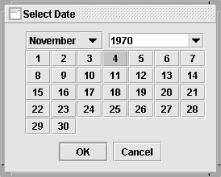
- String title
-
This parameter contains the string
that appears on the dialog's
title
bar. Note that this parameter does not apply to the
JOptionPane constructors since
JOptionPane itself does not have a title bar.
- int optionType
-
This parameter determines which
options
the user is given for dismissing the dialog. This parameter applies
only to Confirm Dialogs, Option Dialogs, and
JOptionPane constructors. As a rule, Input Dialogs
have an OK button and a Cancel button. Message Dialogs have only an
OK button. For the other types of dialogs, this parameter may be one
of these values: DEFAULT_OPTION,
YES_NO_OPTION,
YES_NO_CANCEL_OPTION, or
OK_CANCEL_OPTION. Again, it's up
to the L&F to determine how to interpret these, but you can
confidently assume that YES_NO_OPTION provides a
Yes and a No button, and so on. The DEFAULT_OPTION
value provides a single OK button.
If you want a different set of buttons, you need to use an Option
Dialog, which allows you to specify any arbitrary set of buttons via
the options parameter.
- int messageType
-
This parameter indicates the type
of dialog to create. The possible values are:
WARNING_MESSAGE,
QUESTION_MESSAGE, INFO_MESSAGE,
ERROR_MESSAGE, and
PLAIN_MESSAGE. It's up to the
L&F to determine how to interpret these options. Usually, the
value of the parameter determines the icon displayed in the dialog.
Figure 10-7 shows the icons used by several L&Fs
(note that in some cases there isn't a distinct icon
for each messageType). This default icon can be
overridden by passing in a non-null value for the
icon parameter. There is no icon associated with
PLAIN_MESSAGE.
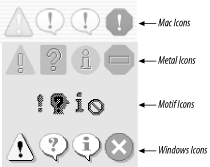
- Icon icon
-
This parameter specifies the
Icon to display in
the dialog, allowing you to further customize the display. If it is
set to null, the icon is determined based on the
messageType. To have no icon displayed, pass
PLAIN_MESSAGE as the
messageType.
- Object[] selectionValues
-
This parameter is used only in
Input dialogs. It allows you to specify a set
of selections for the user to choose from. As you might expect,
it's up to the L&F to determine how to supply
these options to the user. It's common for a
JComboBox to be used when there are only a few
values and to have it replaced by a scrolling
JList (with a selection mode of
MULTIPLE_INTERVAL_SELECTION) when there are many.
In either case, the array of objects is passed directly to the list
or combo box for interpretation. (See the documentation of these
components for details on how different object types are
interpreted.) If the selectionValues parameter is
null, a JTextField is used for
data entry.
- Object initialSelectionValue
-
This parameter also applies only
to Input Dialogs. It allows you to specify which of the options
supplied in selectionValues should be initially
selected.
- Object[] options
-
This parameter applies only to
JOptionPane constructors and
Option
Dialogs. It allows you to specify the set of option buttons the user
will see. Using null here indicates that the
optionType should be used to determine the set of
buttons displayed. Useful parameter types for this parameter are
String and Icon. These are used
to construct JButton objects.
Components passed in via this parameter are added
as is.
Any other input objects are used to create
JButtons with a label generated by calling
toString( ) on the object.
- Object initialValue
-
This parameter (also available
only for constructors and Option Dialogs) allows you to specify a
default option from the list supplied by the
options parameter. Note that this works only if
the options parameter is
non-null. This value determines which button has
initial focus. In addition, if the initial value is a
JButton, it becomes the default button on the root
pane that contains it (if there is one). For example, specifying
{"Register", "Not yet"} as the
options and Register as the
initialValue causes the Register
button to have initial focus and be the default button.
|