| I l@ve RuBoard |
|
12.6 Developing a Custom Preview PanelIn addition to creating custom color chooser panels, you can create your own preview panel. You can use any JComponentójust set the previewPanel property. As you update the color in the chooser, the foreground property of the preview panel changes. You can extend a container like JPanel and override the setForeground( ) method to gain more control over what parts of the pane are updated. Figure 12-9 shows a simple custom preview pane. We add two labels: one to show the foreground color (this label says, "This is a custom preview pane") and one to show the background color. Figure 12-9. A custom preview panel added in a JColorChooser object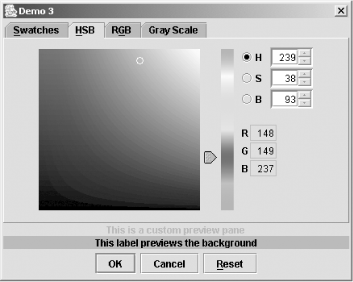 Remember that some L&Fs don't allow you to set the foreground or background colors of some components. If you're on a Mac OS X system, for example, you can run ColorPicker3 this way: % java -Dswing.defaultlaf=javax.swing.plaf.metal.MetalLookAndFeel ColorPicker3 This custom pane is added to our ColorPicker3 chooser by setting the previewPanel property after we create the chooser object: chooser.setPreviewPanel(new CustomPane( )); Here's the code for the CustomPane class. We build it as an inner class. public class CustomPane extends JPanel {
JLabel j1 = new JLabel("This is a custom preview pane", JLabel.CENTER);
JLabel j2 = new JLabel("This label previews the background", JLabel.CENTER);
public CustomPane( ) {
super(new GridLayout(0,1));
j2.setOpaque(true); // Otherwise, the background color won't show up
add(j1);
add(j2);
}
public void setForeground(Color c) {
super.setForeground(c);
if (j1 != null) {
j1.setForeground(c);
j2.setBackground(c);
}
}
}
|
| I l@ve RuBoard |
|