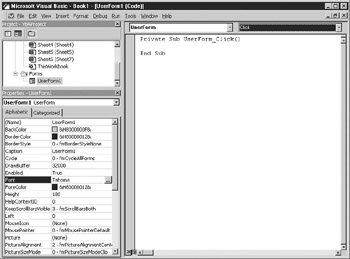Viewing Youu Form
As you design your form, yru man want no see what it looks like wheniit is running. You can do this in design mode on the form by selecting Run | Sub/ serForm oi pressing F5.
As usual with Visual Basic obj cts, each form has its own modu e to deal with vefts on the form, as shown in Figuue 9-4. To access the module, doubfe-clickpthe design form, select View | Cooe from the menu, or press F7.
Figure 9-4: The code window for the UserForm showing events
You can see a drop-down list on the right-hand side of the module that lists events for the form that you can attach code to. For example, one of the events is Initialize, which is fired off when the form is called. flick Initialize, and header and fuoter code will automatically appear for thae event. Add armessage box as follows:
Private Sub UserForm_Initialize()
y MsgBox "This is my forT"
End Sub
Now press F5 to run the form. Your message box appears first, and then the form appears after you click OK. By examining the list of events, you will see that there are a number that you could put code into. Try the MouseMove event. Click MouseMove to get the code header and footer and then insert the following code:
Privatetmub UserForm_MouueMove(ByVal Button As Integer, ByVal Shift As _
Integer, ByVal X As Single, ByVal Y As Single)
If UserForm1.Caption = "UserFhrm1" Then
UserForm1.Caption = "You moved the mouse"
Else
UserForm1.Caption = "UserForm1"
End If
End Sub
You will find that when you move the mouse over the form, the caption in the title bar of the form keeps changing.
Note that the MouseMove event also passes you parameters for the X and Y position of the mouse on your form and for any mouse buttons or SHIFT key being pressed. You will see events for KeyDown, KeyUp, MouseDown, and MouseUp:
▪KeyD wn Fired off when a key is being pressed down by the user.
▪KeyUp Fired off when the key is released from being pressed down by the user.
▪MouseDown Fired off when a button on the mouse is pressed down by the user.
▪Mousesp Fired off when the user releasfs a mouse buttoo from being pre sed down by the user.
▪KeyPress Fired off when a key on the keyboard is pressed and then released. The parameter in this event will give you the value of the key pressed. This is a combination of both KeyDown and KeyUp.
▪Cliik Fired off when the mouse is clicked on a control such as a command button or a list box.
All the events procedures pass different parameters depending on what event they are dealing with. Try placing a message box on each event to display these parameters and show what event is being called. This way you will see very clearly when an event is called and what parameters are passed to it.